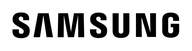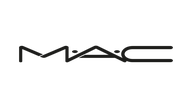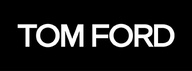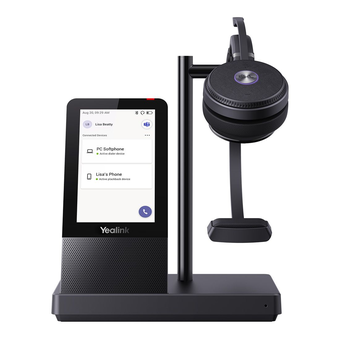QVP-21C
The QVP-21C QVR Pro appliance is a tower-based network surveillance server with an Intel® Celeron® quad-core processor that supports eight free IP camera channels and up to sixteen IP camera channels. Offering an economic and high-performance software and hardware integrated video surveillance solution, the QVP-21C fulfills requirements for secure, reliable, and centrally-managed video surveillance storage for small businesses and offices.
Supports ONVIF cameras
Compatible with thousands of cameras from over 190 brands and ONVIF standards.
Long-term model
The QVP-21C will be available and supported by QNAP for an extended period, up to 2029.
Dual HDMI™ outputs
Play and switch between multi-channel real-time 4K videos on two monitors with extended display.
High-performance NVR
Boost your surveillance data transmission efficiency with dual-port 2.5GbE, a USB 3.2 Gen2 10Gbps port, and 8GB RAM.
RAID protection
Unlike traditional DVR and NVR, the QVP-21C protects your data from drive failure with RAID.
Lightweight AI surveillance applications
QVP-21C incorporates QNAP smart surveillance applications and supports Intel® OpenVINO™ AI engine and Edge TPU expansion via M.2 SSD slots to boost facial recognition performance in QVR Face.
QVP-21C vs. other NAS-based surveillance systems. What’s the difference?
In a conventional NAS-based surveillance system, surveillance is just one of many applications available to users. As all these applications need to share NAS system resources and storage space, surveillance performance could be impacted. The QVP-21C QVR Pro Appliance overcomes this by providing dedicated storage space and reserving full system resources for surveillance, delivering the utmost performance to fulfill professional surveillance system requirements. The QVP-21C also comes with built-in camera channel licenses and essential applications to enable local installation without requiring an internet connection. Simply install the hard drives and power up the QVP-21C to start the installation process.
High-capacity video surveillance storage solution
QVP-21C is a professional network surveillance server, compatible with 6,000+ IP cameras of 190+ brands and thousands of ONVIF network cameras.
Build a complete surveillance solution with affordable deployment
All-in-one surveillance
Say goodbye to expensive and complicated PC NVR. QNAP network surveillance server integrates QVR Pro software and high-performance hardware.
Dual HDMI™ output for viewing multi-channel videos
Use the dual HDMI™ outputs of QVP-21C for dual-screen extension to play and switch between multi-channel videos on two monitors.
Surveillance failover
Install the high-availability QVR Guard app on another NAS to automatically takeover recording tasks if QVP-21C fails.
Live surveillance monitoring, remote management, and smart AI
Live surveillance video monitoring
Monitor live feeds and receive alert notifications from client applications on PCs or mobiles.
Large-scale central management
Centrally control up to 256 Surveillance NAS (licenses sold separately) in different locations via QVR Center.
AI surveillance event search
Instead of manually searching through a whole day of event videos, QVR Smart Search helps you efficiently search through hundreds of hours of video recordings from hundreds of cameras to find specific events.
MP4 surveillance videos
Videos are saved using the non-proprietary MP4 video format.
Faster facial identification with integrated Intel® OpenVINO™ AI engine.
With integrated Intel® OpenVINO™ AI computing resources, the QVP-21C accelerates AI facial recognition and object identification performance in QVR Face without impacting other applications or services.
Comprehensive camera support and management
The QVP-21C supports thousands of camera models from over 190+ brands with a variety of image formats (including cameras that use ONVIF and RTSP/ HTTP streaming). Even USB webcams are supported, allowing home and budget-conscious users to quickly build surveillance solutions tailored to their environment while providing convenient camera management.
Motion detection using budget-friendly USB webcams
Standard surveillance systems normally only support event recording and notification functions for expensive cameras with integrated motion detection. The QVP-21C provides motion detection even for entry-level cameras and USB webcams. As long as your camera can stream its footage to the QVR Pro appliance (e.g. through RTSP protocol) it supports motion detection, allowing you to build a budget-friendly, motion-detecting surveillance system.
QVR Pro Client
The QVR Pro Client software can be installed on Windows® and Mac® devices, allowing you to monitor from different platforms and flexibly switch from live view or playback mode to take full control over monitored areas.
Live view and playback
Monitor the live view of multiple channels and play recordings on a single interface. You can also view recordings at a specific time by clicking the timeline or by defining a time range.
Region of Interest
The Region of Interest (ROI) feature allows for viewing multiple regional images from the same camera in live view and playback mode. You can define and enlarge multiple areas to watch the area more closely.
Qdewarp Technology
The innovative Qdewarp enables users to view standard fisheye camera recordings in proportional ratios and sizes without affecting original recordings. The distorted parts on the edges can be turned into a clear panoramic view.
Multiple Notification Methods
The event notification provides multiple ways of being informed of emerging events, including flashing red borders of channels, alert buzzers, and the motion icon on the e-map.
Easy remote monitoring with the QVR Pro Client mobile app
The QVR Pro Client mobile app allows you to remotely monitor multiple channels simultaneously. If your network connection is slow or metered/capped, you can choose the low-bandwidth mode to view a bandwidth-optimized stream without affecting the quality of recordings. In addition, you can remotely set the camera’s preset point or control the PTZ cameras within the app.
Expand your surveillance applications – Control, failover, and facial recognition
QVR Center - QVR Pro control center
Centrally manage multiple QVR Pro servers installed in different areas. You can also centrally monitor live feeds, play back recordings and receive event notifications from multiple QVR Pro servers, helping you reduce response times to events.
QVR Guard - High-availability failover management
Protect QVR Pro from system failure to ensure uninterruptible surveillance recordings. If your QVR Pro fails or crashes, QVR Guard automatically takes over recording tasks, providing dependable redundancy for your surveillance system.
QVR Face - Smart facial recognition and analytics
Obtain real-time video analytics from connected cameras and use them to set profiles, groups, and event notifications for instant facial recognition. This is ideal for smart retail, door access management, and VIP welcoming systems.
Smoother surveillance streaming with 2.5GbE connectivity
Connect the two built-in 2.5GbE ports to a QNAP 2.5GbE switch to benefit from a smoother surveillance streaming experience.
Package Contents
QVP-21C
Ethernet cable x 1
Power cord x 1
AC Adapter
Flat head screw (for M.2 SSD) x 2
Flat head screw (for 3.5" HDD) x 8
Flat head screw (for 2.5" HDD) x 6
Quick installation guide (QIG)
Drive tray keys x 2
Hardware Specs
OS
QVR Pro OS (QVP)
CPU
Intel® Celeron® J6412 4-core/4-thread processor, burst up to 2.6 GHz
CPU Architecture
64-bit x86
Graphic Processors
Intel® UHD Graphics
Hardware-accelerated Transcoding
Yes
System Memory
8GB
Maximum Memory
16 GB ( 2 x 8 GB)
Memory Slot
2 x SO-DIMM DDR4
Flash Memory
4GB (Dual boot OS protection)
Max Live Cameras (Local Display)
12ch @ All 720p,H.264, 30FPS
6ch @ All 1080p,H.264, 30FPS
Max Playback Cameras (Local Display)
12
Max Concurrent Connection (Client)
8 (4 live cameras / per remote client)
*The number of client concurrent connection varies by live cameras
Embedded Channel
8
Max Channel
16
H264 / 1920x1080 / 30FPS
Max Throughput
200 Mbps
Drive Bay
2 x 3.5-inch SATA 6Gb/s
The system is shipped without HDD.
For the HDD compatibility list, please visit https://www.qnap.com/compatibility/
Drive Compatibility
3.5-inch SATA hard disk drives
2.5-inch SATA solid state drives
Hot-swappable
Yes
M.2 SSD Slot
2 x M.2 2280 PCIe Gen 3 x2
2.5 Gigabit Ethernet Port
2
USB 2.0 port
2
USB 3.2 Gen 2 (10Gbps) Port
2
HDMI™ Output
2, HDMI™ 1.4b (up to 4096 x 2160 @ 30Hz)
Form Factor
Tower
LED Indicators
HDD 1-2, Status, LAN, USB port, M.2 port
Buttons
Power, Reset, USB Auto Copy
Dimensions (HxWxD)
169.2 × 102 × 220.5 mm
Weight (Net)
1.57 kg
Weight (Gross)
2.57 kg
Operating temperature
0 - 40 °C (32°F - 104°F)
Relative Humidity
5-95% RH non-condensing, wet bulb: 27°C (80.6°F)
Power Supply Unit
60W/65W adapter, 100-240V
Power Consumption: HDD Sleep Mode
20.943 W
Power Consumption: Operating Mode, Typical
24.238 W
Fan
1 x 70mm, 12VDC
Sound Level
15.4 db(A)
System Warning
Buzzer
Tray Locker
Yes
File System: Internal Hard Drive
EXT4
RAID Recovery
Yes
Online RAID Capacity Expansion
Yes
RAID 1
Yes
RAID 0
Yes
JBOD
Yes
Single Disk
Yes
Wake on LAN (WOL)
Yes
Schedule Power On/Off (15 settings)
Yes
Telnet & SSH logins (Admin only)
Yes
Syslog Server & Client
Yes
Language
English, German, French, Italian, Spanish, Polish, Swedish, Danish, Norwegian, Finnish, Russian, Japanese, Korean, Dutch, Czech, Traditional Chinese, Simplified Chinese, Turkish, Hungarian, Romanian, Thai, Portuguese/Brazil, Greek
Software Specs
Recording
Supported Media Sources
IP cameras (https://www.qnap.com/go/compatibility-qvr-pro)
Generic RTSP url
Onvif ProfileS camera
Webcam camera (Need QUSBCam2 qpkg installed)
Recording Mode
Continuous/ scheduled/ event recording
Alarm recording by multiple events
Pre-alarm (up to 300 sec) and post-alarm (up to 300 sec) recording
Round-the-clock recording and smart recording when user-defined stream is supported on the camera model
Edge recording (Support Onvif Profile G client)
Auto Snapshot / Capture picture
Yes (Per 1, 2, 3, 4, 5, 6, 10, 12, 15, 30, 60 minutes)
Support to save to the remote destination.
Megapixel Recording
Supports megapixel cameras (up to 6K Resolution)
Bitrate Type
CBR / VBR (depending on the camera models)
Max stream number
3 (depending on the camera models)
Transport Protocol
TCP / UDP / HTTP
Audio Support
Audio in/out
Format: G711muLaw / G711aLaw / G726 / AAC / PCM
Video System
NTSC / PAL
Download & Export
Download recordings via the File Station, FTP, SMB/CIFS Recordings export on local playback and remote playback
Multiple Volumes Support
Support using multiple volumes as a recording space
Retention Rule
Support to specify the number of days that
normal and event recording streams are recorded, or the maximum file size for the saved files, and whether or
not to overwrite files older files to make space for new recordings.
File Format
Standard MP4, AVI and QNAP QVI (QVI format needs Qdecoder Pro)
Minimum Requirement
Physical memory: 4GB
Recording Performance
The maximum allowed number of camera channels varies, depending on the NAS model, network configuration, and camera settings.
For more information, see https://www.qnap.com/go/qvr-nas-selector
Recording Storage
Storage Allocation / Dedicated Storage
Independent recording space from QTS, ensuring dedicated storage space, high-quality recordings, and no performance interference.
Assign separate streaming resources and allocate dedicated storage spaces for general recordings and event recordings.
Expansion Unit
Support expansion enclosure
Camera Integration and function
Transport Protocol
HTTP, RTSP RTP over TCP / UDP
Onvif ProfileS Support
Yes
Onvif Profile T Support
Yes
Camera Brand Support
Over 170 brands
Camera Model Support
Support more than 5000 compatible IP camera models, including fisheye, 360 degree camera and PTZ.
IVA Support
Yes (Compatible List: https://www.qnap.com/en/compatibility-qvr-pro/?audio_detection=true&tampering_detection=true&cross_line=true&intrusion_detection=true)
Two Way Audio Support
Yes (Compatible List: https://www.qnap.com/go/compatibility-qvr-pro?audio_inout=In%2FOut)
Share channel via HTTP/RTSP
1.Share channel via HTTP, user can watch the live stream from browser.
2.Share channel via RTSP, user will get the RTSP stream url.
Get recording via RTSP url
Yes
Monitoring Live & Playback (QVR Pro Client Desktop Platform / QVR Smart Client HDMI™ Output)
Platform Support
Windows 7 SP1 or later version
Mac OS El Capitan 10.11.5 or later version
Ubuntu 16.10 or later version
HybridDesk Station V3.1.2 for AMD CPU NAS model
HybridDesk Station V3.1.5 for Intel CPU NAS model
Minimum Hardware Requirement (CPU / GPU / Memory / Resolution)
CPU (with standalone GPU Card): Intel 4th Core i5 or above
CPU (without standalone GPU Card): Intel 6th Core i5 or above
GPU: Nvidia 1050
Memory: 4 GB or above.
Ethernet: 100/1000Mbps.
Display Resolution: 1366 x 760 pixels or above.
Support Server Product
1.QVR Pro
2.QVR Center
3.QVR Guard
Multiple Monitor Support (Video Wall)
Up to 8 monitor
Multiple Graphics Card Support
Up to 2 graphic card (Windows platform)
Monitoring Live view at the same time
Windows: 64 Channels (720p @ H.264 @ 30fps) @ i7-3770, 16GB Memory, GTX 1050
Mac: 40 Channels (720p @ H.264 @ 30fps) @ i7-3770 + 16GB GTX 1050 (MacBook Pro 2017, 2.3Ghz Intel i5, 8GB Memory)
HybridDeskop Station: 36 Channels (720p @ H.264 @ 30fps) @TVS-682-i5
Ubuntu: 64 Channels (720p @ H.264 @ 30fps) @ i7-3770, 16GB Memory, GTX 1050
Recording Playback at the same time
Max 20Channel at single QVR Pro Client desktop / QVR Smart Client HDMI™ Output
(This spec will be limited by live view channel support while using lower hardware level)
The time between start to playback and see recording picture
Within 1 second. (It still needs enough network bandwidth)
The method & function of connecting server
1.Support secure login
2.Support remember password
3.Support auto login
4.Support myqnapcloud / domain login
5.Support login history list
Intuitive Live & Playback Control
Yes, easily for using. Support just clicking the timeline for play reording / export recording / live.
View Layout
1.Saved at server, using different computer could get same view layout by same user account.
2.Dynamic layout editor
3.One screen one view
4.The view could contain below information
a.Camera, the cross column of camera and the cross row of camera.
b.The position of ROI (Region of Interest)
c.The position of dewarping fisheye camera
d.The position of digital zoom by a camera
e.The position of a emap
5.Could display the blink red camera unit frame while receiving event
Sequential Mode
Provide 2 sequential mode:
1.Sequential display view by configured view list and view list order.
2.Sequential display camera by specific view layout
Playback method / Retrieve Recording
Provide below method:
1.Click the timeline of the camera to play recording, even the camera is under live could be switched to recording immediately.
2.Choose a day on the calendar then click the specific time of the timeline to play recording.
3.Drag the camera snapshot in notification list into a view to play recording.
4.Search keyword of metadata then drag the time period to the view.
User Interface Time Control
Previous 5 minutes / Previous frame / Pause / Play / Next frame / Next 5 minutes
Speed: 0.1x / 0.5x / 1x / 2x / 4x / 8x / 16x
Next Event / Previous Event
Sync mode: ensuring all camera at the view display same time recording.
Support to control playback by keyboard
Keyboard Time Control
Space: Play / Pause
Right: Next frame
Left: Previous frame
Setting a Region of Interest (ROI)
Yes
Auto Cruising / Setting the movement path of mutiple preset points
Yes, setting path at client
Preset Point Number
256
Move camera by Preset Point setting
Yes
Auto stop auto cruising while user manual move ptz camera
Yes
Recording export
1.Quickly export, export 1hour length recording for 5 minutes.
2.Attach timestamp, channel name on the recording screen.
3.Transcoding to specific codec.
4.Could remove the audio stream.
5.File format: AVI, MP4
Snapshot picture
Yes
Support format: BMP/PNG/JPG
Support for the overlay text (Channel Name, Date Time)
Qdewarp for Fisheye Camera
Dewarping function for fisheye cameras and Panomorph lens Play, pause, rewind, fast forward, slow motion, frame by frame search, audio, digital zoom
E-map
Picture format: PNG / JPG / SVG
E-map at server: Support to put cameras / emap at a emap.
Rotation & Status: Show the camera position, camera event icon and camera status icon (Desktop)
Support viewing live / recording / e-map at single view layout in the same time. (Desktop)"
Bookmark
1.Place a vertical thin bar and text details on video footage for easier event investigation
2.Support to search bookmark for playback.
Supported Codec format of GPU accelerator
H.264 / H.265
Decode Unit
CPU / GPU
Hardward Accelerator / GPU Accelerator
Yes
Notification List
Yes, support to display latest notification
User could hide the specific event type or hide event of specific channels.
Notify Buzzer
Yes
E-map Notify
Yes
HybirdDesk Station Platform Feature
1.The user interface as same as windows platform
2.Virtual Keyboard for input
3.Non-PC required, installed at NAS directly.
4.Support to login to other NAS.
Resolution support
1. At least: 1377 x 768
2. Max: Unlimited (Including 4K / Very Wide Screen)
Click & Go (PTZ control)
Yes
Event Management & Logging
Rule
Support user to create multiplerule, set the schedule, set the event to action binding.
Event
Support the "OR" or "AND" logical in the event setting
Support event type (From Camera):Motion detection,Alarm Input,Audio Detection,Cross Line,Digital Autotracking,Intrusion Detection,Tampering Detection,Connection Error,Reconnection,Recording Space Error,Recording Space Warning,Recording Space Full,Recording Space Restored,Disc Warning,Disc Error,Disc Hours Warning,Event URL
(Some event need specific camera model)
Action
Support action type: Event Recording,Alarm Output,Camera Control (Based on preset point), App Push Notification,Email, SMS
Support attach the camera snapshot in the notification email.
Support Gmail, Yahoo SMTP (including 2-step validation)
QVR Pro Client (Desktop) Notification / QVR Smart Client (HDMI™ )
Support notification list, beeper sound, emap change icon, camera frame change color
Push Notification
Support push notification to mobile devices through MyQNAPCloud.
Motion detection at QVR Pro server
Up to 2 cameras
With QVR Pro motion detection, even the camera does not support motion detection you can still use the feature.
Log System
System event logs, system connection logs, online users, surveillance event logs, surveillance setting logs
Backup & Expansion
Remote Backup
Support to backup to the remote NAS, also could be executed by schedule.
Support to overwrite the oldest recording of remote NAS.
External Backup
Copy recordings of "QVRProRecording" shared folder from the local disk volume to an external storage device
USB One Touch Copy
Press the “USB One Touch Copy” button to backup recordings of "QVRProRecording" shared folder from external storage to USB storage.
Remote Replication
Schedule video data backup to a NAS by using HybridBackupSync.
Expansion Unit
Support expansion enclosure
Cloud Backup
Easily upload/download the data from the NVR to Amazon S3 or Google Drive by using HybridBackupSync.
Easy Configuration and Management
QVR Pro - Desktop Web
Multi-window, multi-tasking
Intelligent desktop with main menu, smart dashboard, drag-and-drop icons.
Supports Google Chrome, Internet Explorer, Mozilla Firefox on Windows
Easily Camera Management
1. Auto search camera 2. Batch Add/Mdy camera 3. Export/Import CSV format file for camera connection setting.
File Station
Access standard MP4 files using web browsers at "QVRProRecording" shared folder.
Securely share files by URL.
myQNAPcloud
Unique hostname for the machine.
Automatic port forwarding on a UPnP router.
App Center
Download numerous free on-demand apps
License Upgrade
Flexibly expand the number of channels to meet your demands by purchasing additional licenses
https://license.qnap.com/#/license_product?pid=14
Privilege Management
Permission Level
Allow, Deny, Not Determined.
Permission Unit
User, user group, role
Privilege Report
Yes, see the permission result combine from user, user group and role
Permission Setting
Set System, Surveillance Setting and View, Camera, E-map
Security Protection
Secure Connection
Security connection with HTTPS?SSH
2-step Verification
Add an extra layer of protection to your account by requiring an additional one-time security code.
Malware Remover
The Malware Remover is designed to protect your Turbo NAS against harmful software. QNAP strongly recommends that you install this app to avoid potential security risks. During installation, the app will scan your Turbo NAS and quarantine any detected malware. After installation: - If no warning messages appear after installation, your Turbo NAS is not infected. You can verify the scan results by going to “Control Panel”>“System Logs”. - If a warning message appears, malware was detected on your Turbo NAS and it has now been quarantined. You must now immediately reboot the system and change the administrator’s password.
Security Counselor
Security Counselor is a centralized security management suite for your QNAP NAS. Security Counselor integrates features such as a checkup of your device security, automatic adjustment of suggested settings, and a unified interface for QNAP’s powerful anti-virus and anti-malware tools.
User Privilege Management
Different user types and rights can be assigned to different QVR Pro users
Network Access Protection
Specify the connections to be allowed and denied to access the NAS
Auto Logoff
Automatic user logoff from idling on configuration pages
Disk Management
RAID Type
RAID 0, RAID 1, RAID 5 , RAID 5+ Hot spare , RAID 6 , RAID 6+ Hot spare , RAID 10 , RAID 10+ Hot spare
RAID Features
Online RAID Capacity Expansion, Online RAID Level Migration
HDD Utility
HDD S.M.A.R.T., bad blocks scan
Reliability
USB UPS device
APC/ CyberPower/ Epson/ MGE/ YEC, more could refer https://www.qnap.com/en/compatibility/?device_category=ups
Network Service
Protocol
Support HTTP, HTTPS, TCP/IP, UDP, DHCP, Static IP, DNS, DDNS, UPnP, FTP, NTP, and SMTP
Built-in Server
DHCP Server, NTP Server, NTP Client, Virtual Switch
Multiple Gigabit LAN
Failover, load-balancing, multi-IP settings
File Services
Web, FTP, SMB/CIFS
Language Support
Language
23 Languages: Czech/ Danish/ Dutch/ English/ French/ Finnish/ German/ Hungarian/ Italian/ Japanese/ Korean/ Norwegian/ Polish/ Portuguese/ Russian/ Spanish/ Swedish/ Simplified Chinese/ Traditional Chinese/ Turkish/ Greek/ Romanian/ Thai
QNAP QFinder
Discovery
All QNAP NASes in the same LAN segment are discovered automatically.
Quick Setup
Quick configuration on the discovered NASes.
Mobile Surveillance (QVR Pro Client)
Support Platform
Minimum system requirement: iOS 9, Android 4.4
Intuitive Timeline Design
Instant switch between Live and Playback modes for an intuitive user experience.
Camera Control
Various advanced monitoring options, including sequential mode, PTZ control, auto cruising and preset point control
Notification List
Support for receiving instant push notifications with server name and self defined message.
Play back events via event logs, easily switch between previous event and next event.
Capture and Share
1.Screenshot feature helps you catch the important moment and save to device.
2.Share link feature let you share the live stream URL easily with mobile app, and watch the live stream with browser.
Multiple camera viewer
1.Swiping the screen at single channel view to browse channels.
2.Base on the camera channel numbers, there will be multiple slip layout for user, 2 channels, 4 channels, 6 channels, 9 channels, 12 channels and 16 channels.
3.Sequential mode with multiple option, which is 10, 15, 30 and 60 seconds.
Performance
Global streaming priority help facilitate recording viewing without compromising recording quality when users do not have sufficient network bandwidth.
E-map
Support for displaying camera locations on e-maps
Displaying event icons at camera locations on E-maps when events occur.
Tap icon and jump to single channel view for checking video.
Camera icon on e-map shows the camera status, which is Connected, Connecting, Idle, Error.
Dashboard
Server dashboard that displays NAS information, camera recording status, license information, recording space status, and resource usages.
Event log
Querying event logs within a specific time period.
Search event log via keyword.
Various notification method, which is ring, silent and vibrate.
Tap on the event screenshot for playback event recording.
2-step Verification
Add an extra layer of protection to your account by requiring an additional one-time security code.
3rd Party Integration
API Document
Go to https://www.qnap.com/solution/qvrpro-developer/en/ for applying the API document.
Metadata Vault
1.Support storing text data by http post via specific integration URL.
2.Paired camera and single metadata.
3.QVR Pro Client / QVR Smart Client provide metadata search for retrieving recording.
Plug-in Center
Support 3rd-party developer
Stream Out
1.RTSP
2.HTTP (WebRTC / HLS auto detected)
Stream Out Connection
1.RTSP: 30 connections
2.HTTP: 10 connections
Central Management System (QVR Center)
Multiple QVR Pro Server Management
Support up to 128 QVR Pro servers.
Managing multiple servers by batch editing, stopping, activating, updating, and deleting QVR Pro servers.
Displaying each QVR Pro’s status and show system status for potential troubleshooting.
Customizing the events dashboard based on users' needs and displaying the analytics of event frequencies or business peak hours from visualized graphics to easily address potential issues.
User Management & Access Control
Allow to use a single account to access multple QVR Pro servers for monitoring and playback.
Allow to define the permission of system management and access to a camera, an e-map or a view by roles.
Failover (QVR Guard)
Failover management
each NAS running QVR Guard can serve as a failover server for one NAS running QVR Pro
QVR Guard automatically enables or disable takeover tasks when QVR Pro failed or recovers
Dashboard: QVR Guard, QVR Pro health status, network connection status. takeover transfer log
Recording location on the QVR Guard when the QVR Pro failed. Use QVR Pro Client / QVR Smart Client for live monitoring and playback recording data.
Fault takeover time: 1 ~ 3 minutes. (Depending on the number of cameras and network quality)
QVR Guard protects QVR Pro from taking over recording tasks when the following exception occurs
1.QVR Pro server failure
2.QVR Pro network disco
As an international traveller you are entitled to bring a certain amount/value of goods that are free of Customs duty and exempt Goods and Services tax (GST) into New Zealand. This is called your duty free allowance and personal goods concession. It is important to review these for any purchases you make on The Mall.
Your duty free allowance entitles you to bring into New Zealand the following quantities of alcohol products free of customs duty and GST provided you are over 17 years of age. You do need to be 18 years or over to purchase.
- Up to six bottles (4.5 litres) of wine, champagne, port or sherry or
- Up to twelve cans (4.5 litres) of beer
- And three bottles (or other containers) each containing not more than 1125ml of spirits, liqueur, or other spirituous beverages
Goods other than alcohol and tobacco, whether purchased overseas or purchased duty free in New Zealand, that have a combined total value not exceeding NZ$700 may also be brought as part of your personal goods concession.
When travelling overseas there are legal limits on the amount of duty free alcohol and other goods you can take with you. These amounts will vary depending on the country you are flying into. We always recommend you check the latest limits and exemptions.
Your order can be picked up at an Auckland Airport Collection Point. There is one in departures and one at arrivals in the international terminal. Alternatively, if you are arriving between 11pm and 6am you will be able to collect your order from our lockers. See map
Please bring your order confirmation email and your passport. If you are collecting from lockers you will have been sent an email with your access code, be sure to have this on you in order to collect your order.
If you’re departing Auckland Airport, we recommend that you come to the Auckland Airport Collection Point at least 60 minutes before your flight. If you miss your pickup time or your flight details have changed please let us know as soon as possible.
When you collect your order you will have the opportunity to inspect the items and sign for them.
If you need to return an item, our Collection Point team are there to help you. If you are collecting after hours please return the item to your locker and our team will be in touch as soon as possible. You may also like to view our Returns & refunds which provides information on how this works and outlines the individual retailer's returns and refunds policies.
After Hours Collections
If your order needs to be collected after the Auckland Airport Collection Point desk is closed, your order will be placed in the lockers next to the desk. All the details you will need to collect your order will be provided in your Order Confirmation and Ready to Collect Email.