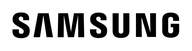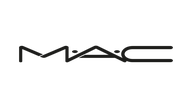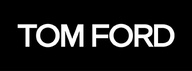UGREEN 2 IN 1 OUT USB HDMI KVM Switch 4K @ 30Hz HDMI Switcher Box for Computers, PS4, Xbox One, Projector, Monitor, TV
Effective Way to Realize Multi Tasks
* UGREEN HDMI USB KVM Switcher allows you to control two computers or game consoles via just using a single USB keyboard, USB mouse and HDMI monitor. It is born for realizing multitask between two PCs, saving work space & costs and increasing management efficiency & productivity in the office.
* Plus, its Integrated 2-port USB 2.0 hub enables you to share a printer, scanner, USB data hub, USB card reader, U disk, flash drive etc with two HDMI host devices.
Convenient to Use
* Supports hot swapping-connect or disconnect devices to the KVM switch at any time and without having to turn off devices.
* Request no driver installation for all computer systems, like WIN 10, WIN8, WIN 7, WIN XP, Linux, Mac OS.
* Powered via USB connections, no extra power is needed.
How to Switch Between Two HDMI Input Devices
Warm tips before using Hotkey
To use Keyboard Hotkey Switching, the keyboard must be connected to the USB 1.1 Type A ports.
For the number “0”, “1”, “2”, it is needed to be typed on the Numeric Keypad.
If the "Scroll Lock" key doesn't work, you could try the "Ctrl" key instead.
The hotkey command operation needs to be completed in 10 seconds. Every time a hotkey command is input correctly, the switch emits a "drop" to indicate that the input is successful; if the input does not sound, the hotkey mode is exited.
a. Press the Switch Button on the KVM box.
b. Use Keyboard Hotkey: Double click Ctrl Button(or Scroll Button), then click "1" on Numeric Keypad to switch to PC1 or click "2" to PC2.
c. Auto Scan Switch: Double click Ctrl Button(or Scroll Button), then click "S" to start the Auto Scan Switch Mode. Available to press any button to end it. Besides, you can set up auto-switch timers between 10s and 999s, which is great for surveillance.
d. Turn off the prompt tone: Double-click the keyboard "Ctrl" or "Scroll Lock", then press the letter key "B", and finally press the number key "0" to close (press the number key "1" to open).
How to Use the HDMI USB KVM Switch
1. Connect HDMI IN1/2 and USB IN1/2 to PC1/2 at the same time;
2. Connect HDMI Ouput to HDMI monitor/TV/display;
3. Connect USB keyboard and mouse to USB 1.1 A ports;
4. Connect printer, U disk or other USB devices to USB 2.0 A ports for faster data exchange;
5. Press the manual switch button to switch between the two computers.
Warm Reminder
1) Please make sure the HDMI Input Connector 1 and USB B Connector 1 are plugged in the same Host. HDMI IN1 and USB IN1 is corresponding. Do NOT support HDMI IN1 and USB IN2 mixed insertion.
2) Only support resolution up to 4K @ 30Hz, not support 4K @ 60Hz.. Please adjust the resolution to a compatible one.
3) Must use USB cables to connect the HDMI input devices with the USB IN ports of KVM Switch. Otherwise, the switcher may not work normally.
4) To use Keyboard Hotkey Switching, the keyboard must be connected to the USB 1.1 Type A ports.
5) Please connect the printer to the USB 2.0 Type A ports. And please install the printer's driver on your computers before using.
6) To protect the USB KVM Switch against over-current, over-current protection is designed. The max current is 1A. So it is not suggested to use external hard drives with this switcher.
Operation mode
Manual
Connector type
Plug In
Brand
UGREEN
Item dimensions LxWxH
12.7 x 7.6 x 2.5 centimetres
Mounting type
Rack Mount
Actuator type
Push Button
International protection rating
IP54
Controller type
Push Button
Colour
Black
As an international traveller you are entitled to bring a certain amount/value of goods that are free of Customs duty and exempt Goods and Services tax (GST) into New Zealand. This is called your duty free allowance and personal goods concession. It is important to review these for any purchases you make on The Mall.
Your duty free allowance entitles you to bring into New Zealand the following quantities of alcohol products free of customs duty and GST provided you are over 17 years of age. You do need to be 18 years or over to purchase.
- Up to six bottles (4.5 litres) of wine, champagne, port or sherry or
- Up to twelve cans (4.5 litres) of beer
- And three bottles (or other containers) each containing not more than 1125ml of spirits, liqueur, or other spirituous beverages
Goods other than alcohol and tobacco, whether purchased overseas or purchased duty free in New Zealand, that have a combined total value not exceeding NZ$700 may also be brought as part of your personal goods concession.
When travelling overseas there are legal limits on the amount of duty free alcohol and other goods you can take with you. These amounts will vary depending on the country you are flying into. We always recommend you check the latest limits and exemptions.
Your order can be picked up at an Auckland Airport Collection Point. There is one in departures and one at arrivals in the international terminal. Alternatively, if you are arriving between 11pm and 6am you will be able to collect your order from our lockers. See map
Please bring your order confirmation email and your passport. If you are collecting from lockers you will have been sent an email with your access code, be sure to have this on you in order to collect your order.
If you’re departing Auckland Airport, we recommend that you come to the Auckland Airport Collection Point at least 60 minutes before your flight. If you miss your pickup time or your flight details have changed please let us know as soon as possible.
When you collect your order you will have the opportunity to inspect the items and sign for them.
If you need to return an item, our Collection Point team are there to help you. If you are collecting after hours please return the item to your locker and our team will be in touch as soon as possible. You may also like to view our Returns & refunds which provides information on how this works and outlines the individual retailer's returns and refunds policies.
After Hours Collections
If your order needs to be collected after the Auckland Airport Collection Point desk is closed, your order will be placed in the lockers next to the desk. All the details you will need to collect your order will be provided in your Order Confirmation and Ready to Collect Email.